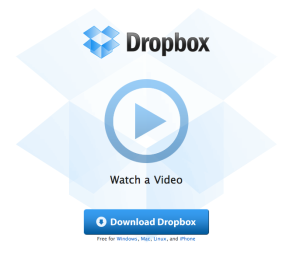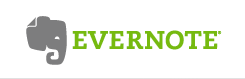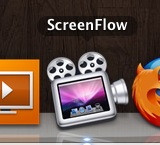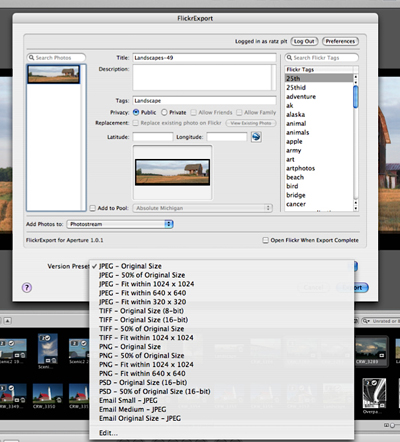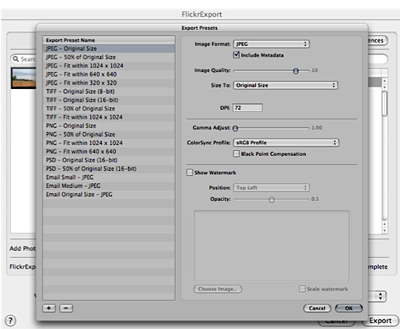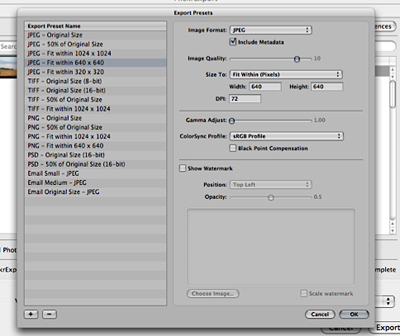5 of My Favorite Mac Apps!
April 21, 2010
Dropbox
Software that syncs your files online and across your computers.
Platforms – Mac OS X, Windows, Linux, and iPhone Price – FREE
EVERNOTE
Remember everything. I use it to store online purchase receipts, online bill pay receipts and a LOT more. It’s great to be able to have all that info on whatever computer I’m on!
Platforms – Mac OS X, Windows, iPhone/iPod Touch, iPad, Android Price – FREE or $5/Month for premium which gives more space and a few other features.
Adobe Flash Catalyst, Can’t Wait!
April 2, 2009
I cannot wait till this is released! If your a non-coding designer type check this out!!
Adobe Flash Catalyst is a new application that Adobe has been working on for some time. It allows designers to make interfaces in their graphics apps such as Photoshop or Illustrator and then take them into Catalyst to add motion animations and interactivity WITHOUT CODING! Read the rest of this entry »
The Best Video Screen Capture for Mac
May 1, 2008
ScreenFlow is the best most Mac like screen capture application I have used! If you do video screen captures you HAVE to try it. It beats all others in my opinion and I have used most of them.
With ScreenFlow you can capture your desktop and your iSight camera at the same time! It also offers many really good features when editing such as the ability to have mouse clicks heard, a red growing ring from mouse clicks that they call radar effect, background windows and desktop blur automatically (it focuses on the window you are working in and blurs the rest) this can be set for whatever duration, and many others. It ROCKS! Also ScreenFlow captures don’t look washed out like some others.
For Export options it has:
- Web-High
- Web-High (Best Quality)
- Web-Low
- Web-Low (Best Quality)
- PAL DV
- NTSC DV
- Lossless
- iPhone
- Apple TV
- iPod
You can also scale the final output by % or to a custom pixel size.
You can also EASILY add chapter markers when editing and choose to include them when Exporting, this allows viewers to choose the chapter in a drop down menu in Quicktime.
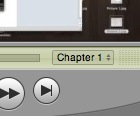
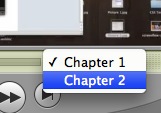
You can name the chapters whatever you want I just typed Chapter 1 and Chapter 2 to test it.
(Not sure about chapter markers if converting to other formats because I haven’t done it?).